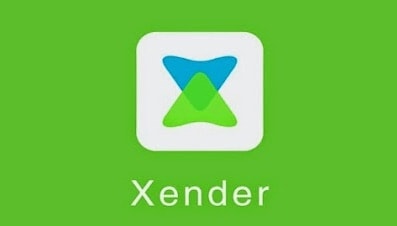How to Download & Install Xender for Android, iOS, PC & Mac
The Chinese Xender app is available for free download and installation on multiple platforms. Xender is a popular file-sharing app. It allows users to transfer files quickly and easily. The app is available for Android, iOS, PC, and Mac. In this article, we will guide you through the process of downloading and installing Xender on each platform.
What is Xender?
Xender is a free app used for transferring files between devices. It supports a variety of file types. You can share photos, videos, music, and documents. Xender works without the internet. It uses Wi-Fi Direct technology to transfer files. This makes it faster than Bluetooth.
How to Download and Install Xender on Android:
- Open Google Play Store: On your Android device, open the Google Play Store.
- Search for Xender: Type “Xender” in the search bar and hit enter.
- Select Xender: Find the Xender app in the search results. It is usually the first result.
- Install: Click on the “Install” button. The app will start downloading.
- Open Xender: Once installed, open the app from your app drawer.
How to Download and Install Xender on iOS:
- Open App Store: On your iPhone or iPad, open the App Store.
- Search for Xender: Type “Xender” in the search bar and press search.
- Select Xender: Find the Xender app in the search results.
- Install: Tap the “Get” button and then “Install”. You might need to enter your Apple ID password.
- Open Xender: Once the installation is complete, open the app from your home screen.
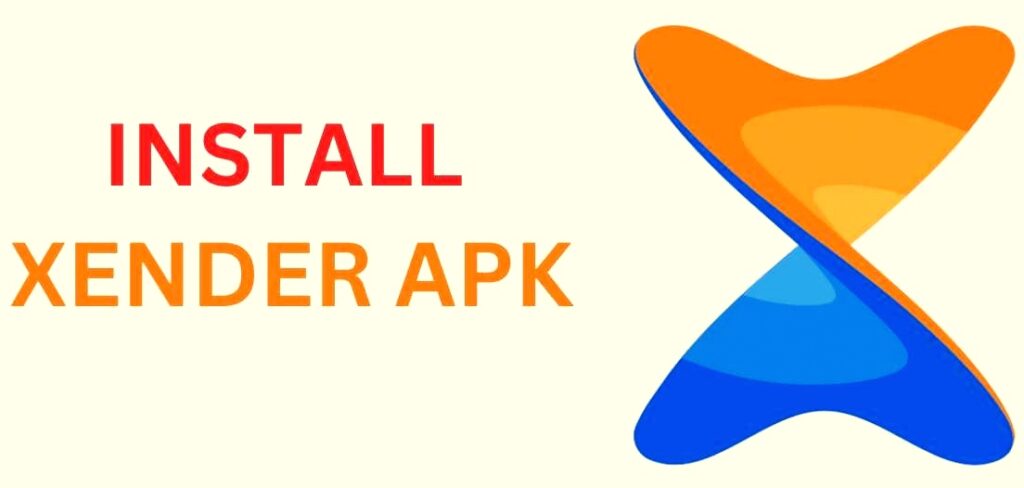
How to Download and Install Xender on PC (Windows):
- Visit Xender Website: Open your web browser and go to the Xender official website.
- Download Xender: Find the download section and click on “Download for Windows”.
- Install Xender: Once the download is complete, open the downloaded file. Follow the on-screen instructions to install Xender on your PC.
- Open Xender: After installation, you can find Xender in your list of programs.
How to Download and Install Xender on Mac:
- Visit Xender Website: Open your web browser and go to the Xender official website.
- Download Xender: Find the download section and click on “Download for Mac”.
- Install Xender: Once the download is complete, open the downloaded file. Follow the on-screen instructions to install Xender on your Mac.
- Open Xender: After installation, you can find Xender in your Applications folder.
Process of Using Xender on Web:
- Open Web Browser: On any device with a web browser, open the browser.
- Visit Xender Web: Go to the Xender web URL.
- Scan QR Code: Open Xender on your mobile device. Tap the “Connect to PC” button and scan the QR code displayed on the web page.
- Start Sharing: Once connected, you can start sharing files between your mobile device and the web browser.
Features of Xender:
- No Data Usage: Xender does not use your mobile data for file transfers. This saves you money and data.
- Fast Transfer Speed: Transfers are quick due to Wi-Fi Direct technology. It is up to 200 times faster than Bluetooth.
- Cross-Platform: Xender supports multiple platforms. You can transfer files between Android, iOS, Windows, and Mac.
- No File Size Limit: There is no limit on the size of files you can transfer. Share large files without any issues.
- Group Sharing: You can share files with multiple devices at the same time.
- File Manager: Xender includes a file manager. You can view, move, and delete files within the app.
Advantages of Using Xender:
- User-Friendly Interface: Xender has an easy-to-use interface. Even beginners can navigate and use the app with ease.
- Secure Transfers: Files are transferred securely. No risk of data loss or corruption.
- Multiple File Types: Transfer various file types including documents, photos, videos, and music.
- Offline Sharing: Share files without an internet connection. This is useful in areas with poor network coverage.
- Backup and Restore: Backup your phone data and restore it on another device using Xender.
Tips for Using Xender:
- Keep Devices Close: Ensure that the devices are close to each other. This helps in maintaining a strong connection.
- Regular Updates: Keep the app updated to enjoy the latest features and improvements.
- Organize Files: Use the file manager to keep your files organized. This makes it easier to find and share files.
Common Issues and Solutions:-
Connection Problems: If devices are not connecting, check Wi-Fi settings. Ensure both devices are on the same network.
Slow Transfer Speed: For faster transfers, keep devices close and avoid interference from other devices. App Crashes: If the app crashes, restart your device. Update to the latest version of Xender.
Xender Apk is Still Banned in India and Why:
The Indian government banned Xender, a popular file-sharing app. This decision was made along with banning 58 other Chinese apps. The reason for this ban is the tension between India and China. Let’s look at the details.
National Security Concerns:
India cited national security as the main reason. The government said these apps were stealing user data. They were sending this data to servers outside India. This raised serious privacy concerns. The government decided to protect the data and privacy of Indian users.
Escalation of Tensions:
The ban came after a violent clash between Indian and Chinese troops. This happened in the Galwan Valley in June 2020. Twenty Indian soldiers were killed. This incident increased tensions between the two countries. The government felt the need to take strong action. Banning these apps was part of that action.
Ministry of Electronics and IT Statement:
The Ministry of Electronics and Information Technology released a statement. It said the decision to ban the apps was taken for the safety and sovereignty of India. The statement mentioned reports of data misuse. The ministry said it had received complaints about the misuse of some mobile apps available on Android and iOS platforms. It was noted that these apps were stealing and surreptitiously transmitting users’ data in an unauthorized manner to servers located outside India.
User Data at Risk:
The main issue was the risk to user data. The government was worried about where the data was going. Xender, along with other apps, was accused of misusing user data. This data could be sensitive and personal. If it fell into the wrong hands, it could be harmful.
IT Act and Rules:
The government used the IT Act to ban these apps. The Ministry of Electronics and Information Technology invoked its power under section 69A of the Information Technology Act. This section allows the government to block access to information in the interest of national security. The rules under this act were also used. These rules deal with the blocking of information.